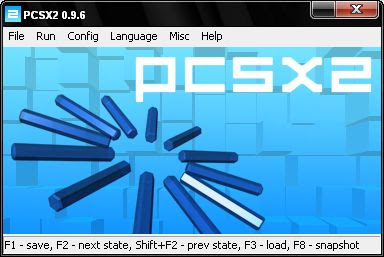
PCSX2 is an emulator to play PS2 games on our computer. To my knowledge this emulator PS2 emulator is the most complete and functional.Any new revisions and patches allow more games to be run and increase the stability and speed of the emulator.
The Official website of PCSX2 is clear and easy to navigate, and PCSX2 forum posts every day pcsx2 received. This means that there is an active community that allows you to get help and that will encourage further development. get support and have an actively developed emulator which is very important if you want to avoid the frustration and disappointment with emulators. The remarkable thing about this emulator is you can enter a game PS2 you directly to your cd/dvd drive and emulator will allow you to play games on your PC!
This article will review the free PS2 this emulator and then describes how to download, install, manage and run it on your PC.
Compatibility List Of Games
Emulators are only as successful as the games that run on them. The PCSX2 website provides a compatibility list of games which shows the games supported by the emulator. The status of each game on the list and its compatibility is colour coded for easy reading:- Green is playable
- Blue you can get in-game but there will be odd bugs and crashes
- Yellow means you can enter the menus of the game but usually not the game itself
- Orange means you will see some logos but not get in the game
- Red means nothing will happen at all.
Configuration of PCSX2
At first there seems to be a huge array of options to configure on the PCSX2 emulator and it can be a little bit overwhelming. However this isn't as complicated as it looks.The PCSX2 emulator uses a plugin system to handle the chores of mapping the PS2 hardware to the many different species of PC hardware. The plugin system provides flexibility to the emulator, compartmentalizes the complexities and enables the emulator to work on as broad a range of PC hardware as possible.
In the Configuration interface simply select your plugin from the dropdown list and hit the 'Test' button – it will let you know if the plugin doesn't think it can run. Once tested you can hit the 'Configure' button to bring up a user interface to tweak the configuration for that particular plugin. You will probably need to do this later on when you are tweaking the settings to try to get a particular game to work correctly.
Other configuration options allow you to tweak various parameters and try hacks to get games that are having problems to run correctly. You can organise your memory cards (emulated), tweak options on your CPU, apply game patches, apply special game fixes, and allow speed hacks which should speed emulation up for most games.
How To Install and Run the PCSX2 PS2 Emulator
Here we will describe what you need to do to get the PCSX2 PS2 emulator working on your PC. In a nutshell:
- make sure your PC is up to the task
- dump your PS2 BIOS (since the emulator needs a valid copy of this to run)
- download and install the emulator
- run and configure the emulator
- run a game
Before you do anything else, check that your PC is capable of running the PCSX2 emulator at a decent frame rate – due to the complexities of the PS2 hardware you need a decent PC to run at a good speed.
From the PCSX2 documentation the recommended setup is:
- XP/Vista 32bit/64bit
- CPU – Intel Core 2 Duo @3.2ghz or better
- GPU – Nvidia GeForce 8600GT or better (or equivalent e.g. ATI HD2600)
- 1GB RAM (2GB if on Vista)
Dumping the Playstation2 BIOS
You need to have a Playstation2 BIOS to run the emulator. You must obtain this from your PS2 as the BIOS binary is copyright of Sony. This is perhaps the most technical thing you need to do get this emulator working.
The developers of the PCSX2 emulator provide a tool to allow you to dump the BIOS data from the Playstation2. Full instructions on how to do this are provided with the tool in the download.
Basically, you will need to either:
- connect to your PS2 via a network then run the tool you just downloaded (using Naplink or PS2Link) to dump the BIOS information, or
- you burn the downloaded tool onto a CD and run it on the PS2 itself, which will then dump the BIOS to a USB stick connected to the Playstation 2.
Important: While some standing legal decisions in America may create the impression that you are allowed to do this, the legality of using an emulator is dependent on how and where it is used, and could change based on future legal outcomes. It is solely the reader's responsibility to establish the legality of these techniques in their legal jurisdiction. The author and publisher accept no responsibility for outcomes of following the advice in this article.
Getting and Running the PCSX2 Emulator
 Download the latest version of the PCSX2 emulator from the official site. There are two options: an Installer version and a binary version.
Download the latest version of the PCSX2 emulator from the official site. There are two options: an Installer version and a binary version.If you use the Installer version just double click the downloaded “PCSX2_XXX_setup.msi” file to install: an installation wizard will run and prompt you about where to install the emulator.
If you use the binary version, unzip the file in any folder where you want the emulator to reside.
Wherever and however you installed the emulator just double click the 'pcsx2 XXX.exe' executable to run the emulator.
 (Note: XXX is the version number of the emulator: currently 0.9.6, from 1st March 2009 release)
(Note: XXX is the version number of the emulator: currently 0.9.6, from 1st March 2009 release)Configuration
On the first run a dialog will pop-up informing you that “Pcsx2 needs to be configured”.
 (Note: with the binary install on Vista I had no problems, but using the Installer version the configuration message pops up each time it is run. To bypass this run the emulator with administrator privileges: right click the program and choose 'Run as Administrator', this will allow the configuration to be saved correctly.)
(Note: with the binary install on Vista I had no problems, but using the Installer version the configuration message pops up each time it is run. To bypass this run the emulator with administrator privileges: right click the program and choose 'Run as Administrator', this will allow the configuration to be saved correctly.)
Once you click 'OK' the configuration interface will appear.
 (Note: with the binary install on Vista I had no problems, but using the Installer version the configuration message pops up each time it is run. To bypass this run the emulator with administrator privileges: right click the program and choose 'Run as Administrator', this will allow the configuration to be saved correctly.)
(Note: with the binary install on Vista I had no problems, but using the Installer version the configuration message pops up each time it is run. To bypass this run the emulator with administrator privileges: right click the program and choose 'Run as Administrator', this will allow the configuration to be saved correctly.)Once you click 'OK' the configuration interface will appear.
- click the 'Test' button to test each section with the default plugin
- if that fails, choose a different plugin until you find one that works
- if this still fails, you will have to choose a plugin and click the 'Configure' button to delve a little deeper and see if it the configuration can be fixed that way
- If you still have problems visit the PCSX2 Configuration Guide.
- If you are still having problems visit the Official PCSX2 Forums and read any sticky forum posts and only then ask for help.

Running a Game on the PCSX2 Emulator
To run a game you must ensure you have done the following:- Dumped your PS2 BIOS and put it in the BIOS folder where you installed the emulator (see Dumping the Playstation2 BIOS section)
- Configured the emulator (see Configuration section)
- Ready your Playstation2 game discs (or make an ISO of them for faster access)
- Configure the “Cddvdrom” plugin to point to those PS2 discs/ISO
- Choose “File->Run CD/DVD” from the emulator menu
- Have fun!
(Note: the developers of the PCSX2 emulator make pains to ensure that there are no illegal uses of their software. You need to have a Playstation 2 and the original versions of the games to legally use this emulator.)









0 comments:
Post a Comment